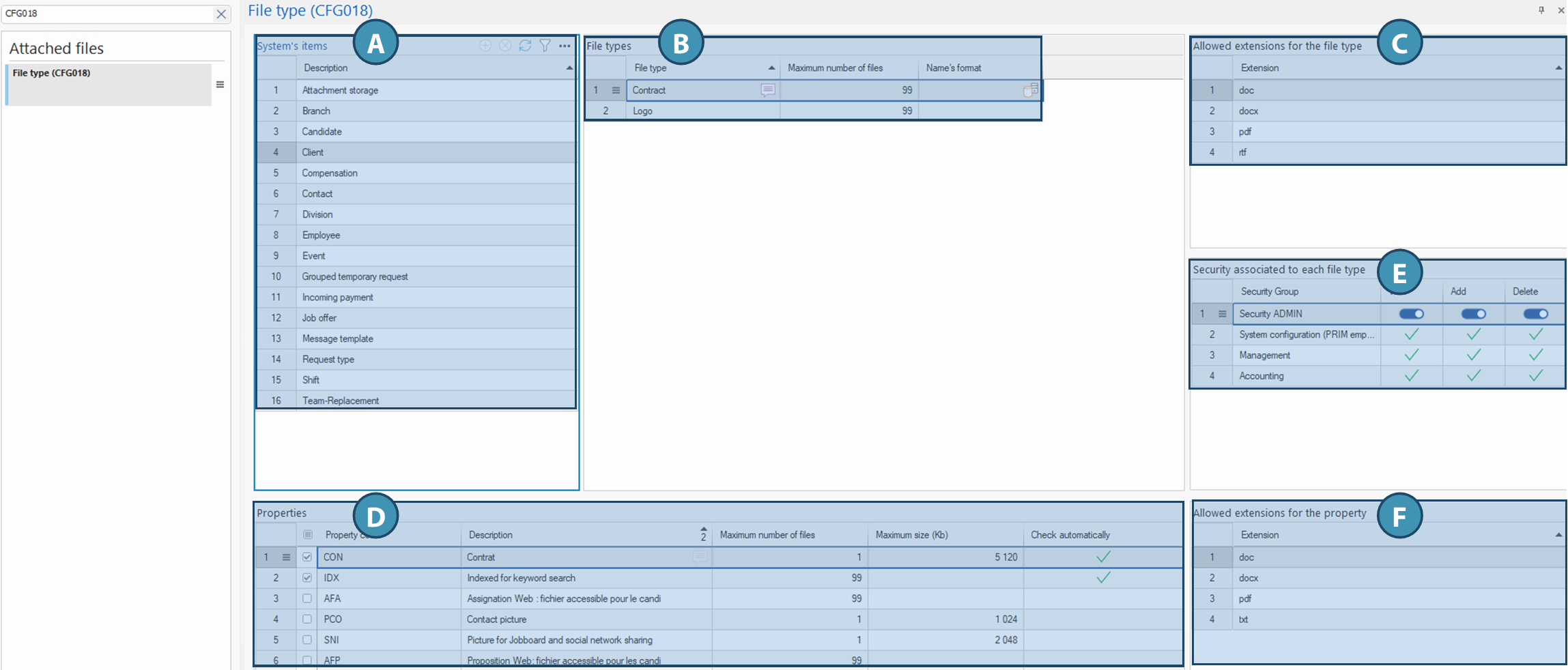File type (CFG018)
This window allows you to create folders for each entity (clients, candidates, division, etc.) in order to classify documents by category and assign specific rules (naming, security and access, permitted extensions, number of documents, properties, etc.), specific to each folder. It is divided into different zones, explained here:
A. System elements
The system uses a fixed list of tables to which files can be attached, corresponding to the various entities (e.g. Candidate, Division, Client, Shift, Mission, etc.).
 This list is predefined and identical for all: it cannot be modified. This ensures consistency in document classification across all companies using the platform.
This list is predefined and identical for all: it cannot be modified. This ensures consistency in document classification across all companies using the platform.
B. File type
In this area, you can create file categories according to their use (e.g. Resume, Cover letter, Photo) for the table or entity selected in area A. These categories correspond to the folders available in the entity's document management tab.
For each type, you can define :
•File type: A clear name that can be translated according to language. Corresponds to the folder that will be created in the entity's Document Management tab or pane.
•Maximum number of files: This is the number of files that can be added to this folder. Possible values range from 1 to 99.
 99 allows an unlimited number of files to be added.
99 allows an unlimited number of files to be added.
•Name's format: Automatic generation of the file name via an SQL template (useful for respecting a uniform format).
C. Allowed extensions for the file type
You can limit the file formats accepted for each type.
To add accepted file formats, simply click on 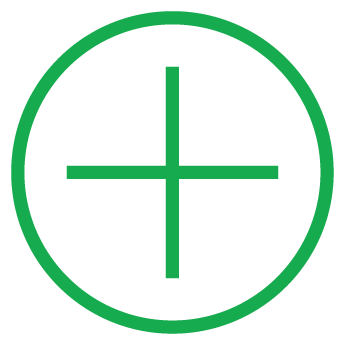 in the box and check the extensions.
in the box and check the extensions.
Example:
•For a CV → allow only .pdf and .docx
•For a profile photo → allow only .jpg, .png
 This avoids errors when uploading files in the wrong format, and ensures that the right files are added to the right folders.
This avoids errors when uploading files in the wrong format, and ensures that the right files are added to the right folders.
D. Properties
File properties allow you to add special rules or behaviors depending on the file's use. The basic properties available in a file depend on the type of entity (or table). Checking a property in the list will make that property available in the folder when a document is added, and it can be checked or unchecked for each document added to the folder. What's more, in addition to the basic properties, you can create new properties to suit your needs.
Each property comprises :
•Code: 3-letter identifier (e.g. CVF for French CV)
•Description: Name displayed to the user
•Maximum number of files: Maximum allowed for this property. For example, it will not be possible to check this property on 2 documents, if the value is set to 1.
•Maximum size: Limit in Kb
•Automatically check: Checking this property in this window in a folder will cause any document added to the folder to have this property checked.
Examples of properties:
•French Resume: when sending an e-mail, this property will allow the resume to be sent to a customer from document management.
•Contact picture: check this property to display the photo on the candidate profile, or the company's logo in a client file.
•Indexed for keyword search: check this property to have the document text indexed, making it possible to find the corresponding record by means of a keyword search containing one of the words in the document.
E. Security associated to each file
You can assign access rights by user group for each file type:
•View: View file (opens with default application)
•Add: Add or replace a file
•Delete: Delete an existing file
This controls who can do what with each document, depending on their role within the company.
F. Allowed extensions for the property
In addition to the global rules for file type, you can define specific extensions according to property.
For example :
- For the "Contact picture" property, allow only .jpg
- For "Contract", allow only .pdf
This allows you to be even more precise in your rules, depending on the use of the file.